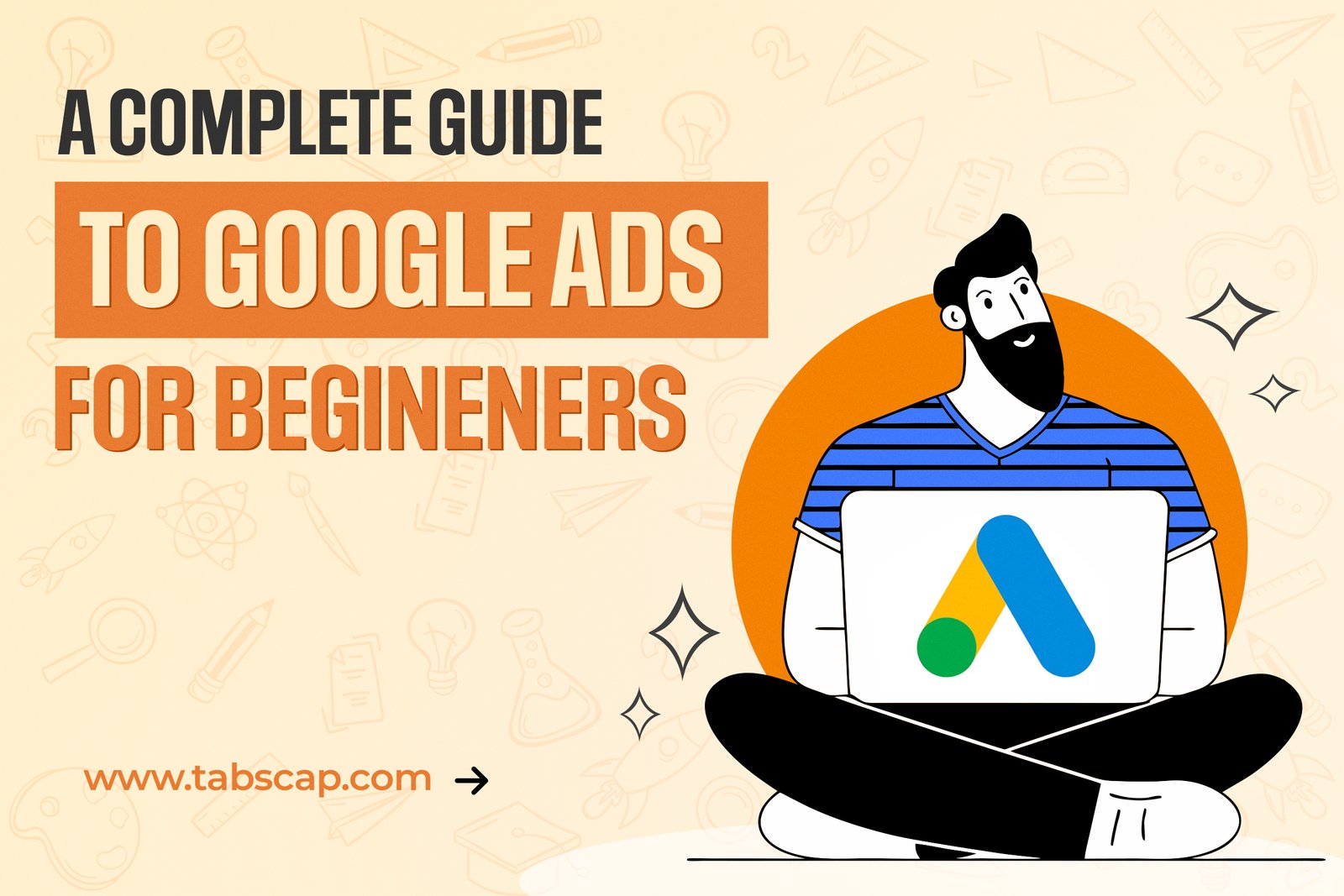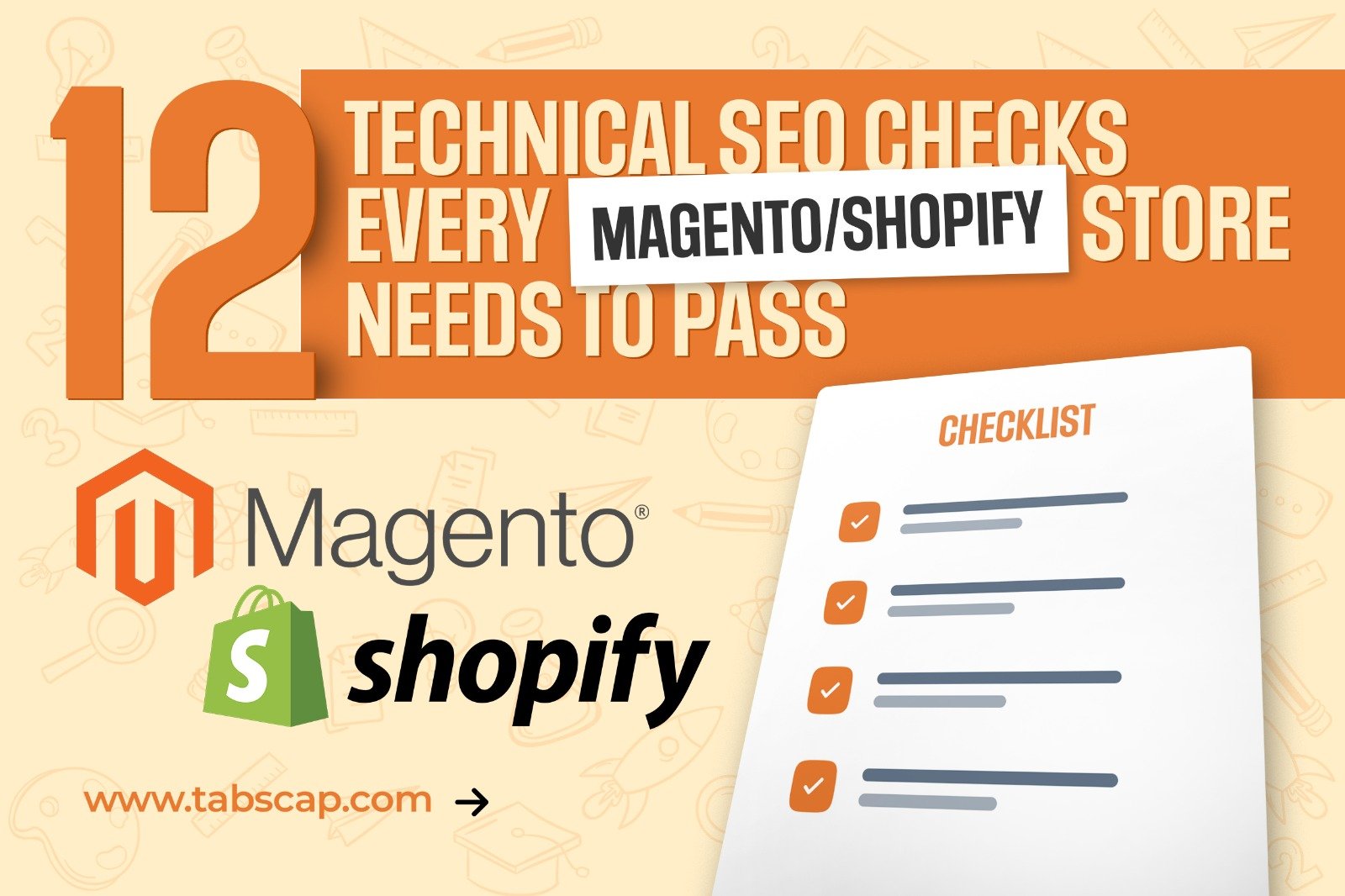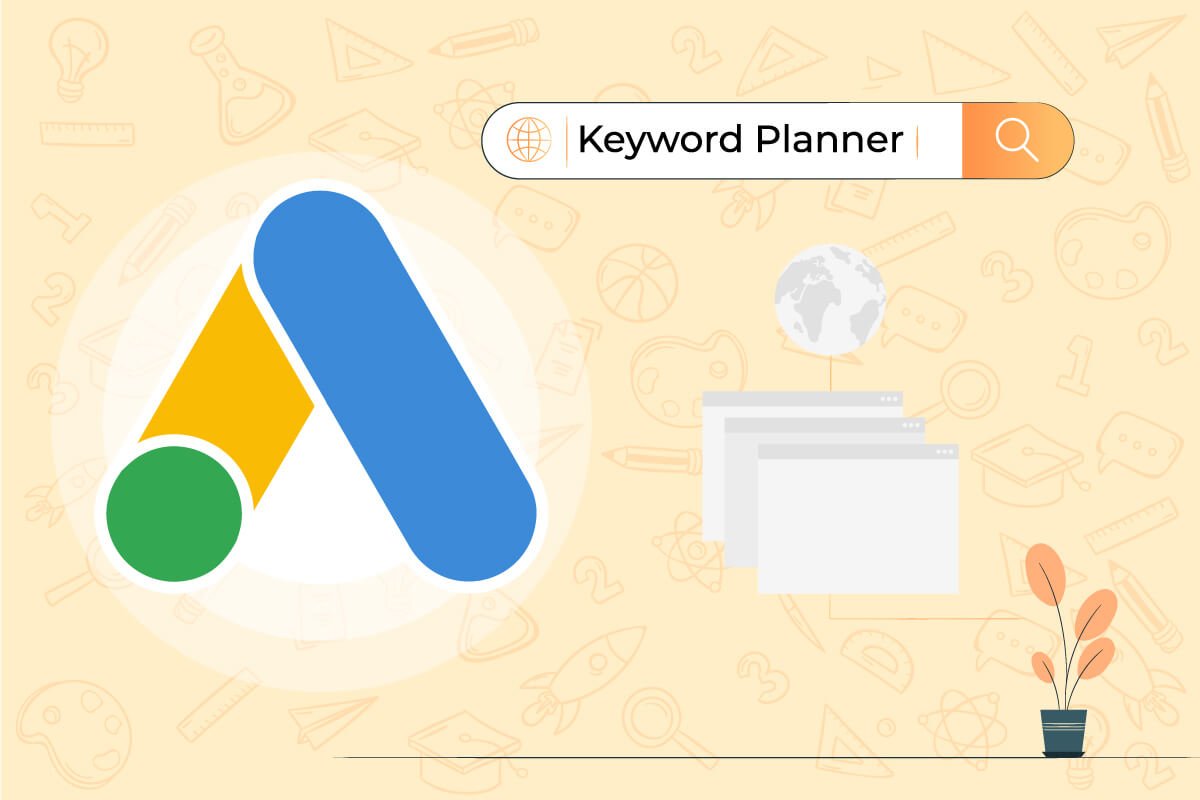
Let us guess.
You are here because you are looking for a keyword tool. One that allows you to find the most relevant keywords for your business (and thus be able to get customers with your website).
And you have read that the Google Ads Keyword Planner can be useful for this task, but you are not sure about:
- How this tool works.
- What advantages it has as a keyword search engine.
- How to use it to find the keywords for which you are interested in appearing in Google.
So, take out 10 minutes of your time to read this post because we have prepared a tutorial with everything you need to know on how to use the Keyword Planner.
Ready, steady… study.
What is the Google Ads Keyword Planner and what advantages does it have
In case you do not know it yet, we begin with the description.
The Keyword Planner is a tool that Google Ads (Google's paid advertising platform) offers you to search for keywords.
Specifically, the objective of this tool is to offer you keywords to segment your ads.
However, here comes the interesting thing: and it is that it can also be used to find keywords for the SEO strategy of your business.
Then we will explain in-depth how to use it, but first...
Why is it beneficial to do keyword research (and its limits)
The keyword planner has several advantages:
1. It is free.
2. It offers you many ideas for keywords.
3. The search volumes come from Google's own database (more reliable).
Of course, everything has a 'but'... and so does this tool.
If you do not have an active advertising campaign (if you are not spending money on ads), the planner will not offer you exact search volumes.
It will only show you quite wide ranges, like in this image:
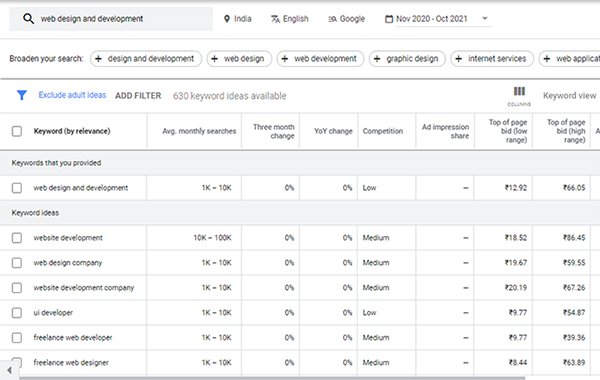
But even with that handicap, we can get a lot out of it.
Let us explain how.
NOTE: if you combine organic traffic with Google ads within your business's online strategy (something that we recommend), this will not be a problem because the tool will show you exact data.
[Tutorial] How to use the Keyword Planner to find the best keywords for your strategy
The first of all is to sign up for Google Ads. For that, you only need to have a Gmail account.
Although the process is free, the system will ask you to add a payment method. However, do not worry: if you do not launch a campaign, it won't charge you anything.
Once you create the account, you will already have access to the Keyword Planner. You will find it in the "Tools and Settings" tab.
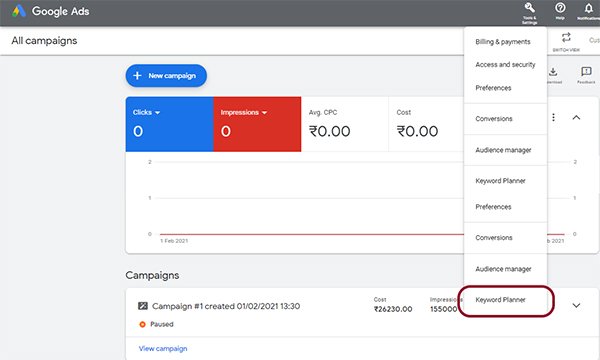
You already have it, haven't you?
Well! Now, we are going to squeeze all the juice out of this tool.
1. Previous step: make a list of terms related to your business
" Come on, I already have the planner open. Now, how do I search for keywords?". Wait… Not so fast.
First, it is important that you draw up a list of terms related to your business. Terms that you can use as a starting point for your keyword research.
And for that, all you need is to open a blank document.
For example, imagine that you have a salon in Chandigarh. Some ideas that you could point to in that document are:
- Terms that define your business: Chandigarh Unisex Salon, Salon in Chandigarh, Chandigarh salons, beauty salon in Chandigarh.
- The services you provide (and their synonyms):hair rebonding, skincare treatments, etc.
- Common problems among your clients:how to colour my hair, treatment for sensitive skin, etc.
Do not leave anything when making the list; write all the ideas that come to mind. The more you have, the easier it will be to find relevant keyword ideas.
2. Enter the terms you have entered into the tool
Once you are done, you will have a good list of words related to your activity.
Now it is time to check if they have monthly searches (if your potential customers search for those keywords on Google, and therefore if they are worth targeting).
To do so, go to the Keyword Planner and click on the option "Discover new keywords."

A box with a magnifying glass will appear where you must enter the terms that you have pointed out in your list. The tool supports a maximum of 10 terms, so you will have to repeat the process several times.
Be careful; make sure you have the correct language and localization configured.
When you click on "GET RESULTS", you will see that the tool tells you:
1. If the terms you have entered have monthly searches
2. Many related keyword ideas
You have to save the keywords that you find the most relevant to your strategy (if you are unsure how to choose them, we will explain that later).
To do this, click on the ones that interest you, hit the "Copy" button, and paste them into another document:

You can also click on the little blue arrow that you see in the image to download all the keywords in a Google spreadsheet (then you manually delete the ones that do not interest you).

Finally, look in detail.
In addition to the search results themselves, the tool also suggests other terms related to your business that you may not have considered and can help you find more keywords.

Don't forget to analyze your competition
Now, let us talk about a planner functionality that we especially like. And it is that the tool allows you to "be inspired" by your competition.
For that, we have to take a step back.
We return to the "Discover new keywords" section, but this time we choose the "Start with a website" option.
There you enter your competitors' website, and the planner will use the text of their website as a reference to suggest keywords.
It is a handy feature for:

- Knowing what keywords are targeted by other businesses in your sector (and try to position yourself above)
- Finding keywords that had not occurred to you
In this case, the process is a little slower because you will have to go website by website, but we assure you that the effort is worth it.
3. Use the ideas you've found to get even more keywords
At this point, you should already have a good long list of keywords.
Now, you can take those keyword ideas that the tool has provided and use them to carry out new searches.
We give you an example:
One of the keywords the planner has suggested is "beauty salon."
When you enter it into the tool, it returns ideas such as:
- "Beauty parlor" :a similar word for "beauty salon" that you should include in the corresponding landing page (and thus appear in Google for both terms)
- "Manicure and pedicure :to target this keyword, you could publish a post talking about some of your clients who have taken these services from your shop
- "Natural looking beauty" :another exciting option to make a post
Go testing with the tool's ideas until you create a list of keywords as wide-ranging as possible.
4. Refine your search with the filters
The Planner also offers you different filters to help you find more relevant results.
For example, you can:
- Exclude keywords that do not interest you
- Search keywords for a specific service
- Search for terms that include a brand name
- Filter by an exact geographic location, even by neighborhoods (an excellent advantage for doing local SEO)
We continue with the example of 'beauty salon in Chandigarh'.
Suppose that among the ideas that the planner offers you, there are several keywords related to "perm," such as 'beach wave perm' and 'wavy perm.’ However, if you do not offer this service in your salon, these results would not interest you.
To exclude them, you just have to click on "Add filter" (where the image box):
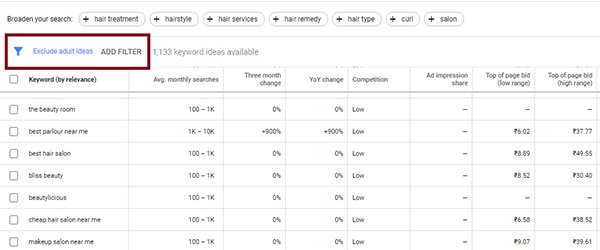
Then you select the option "Keyword text does not contain" and write, "perm". Thus, the tool will automatically remove all results that include those terms.
However, the most interesting thing is that the planner has specific filters for different sectors.
Now we see filters of:
For example, when searching for "beauty salon," one of the filters was "product". On the other hand, if we write "hotel," notice how things change:
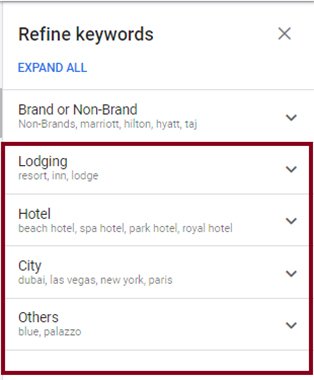
- Lodging
- Type of hotel and accommodation.
- City
- Etc.
With everything we have explained to you, we hope that you have mastered the ins and outs of this keyword search engine. But, we have one more step left.
"Okay, I have a good list of keywords. Now, which ones do I choose?"
You may be thinking right now:
"Oh my gosh, there are keywords that have more than 1,000 and 10,000 monthly searches. If I target them, I will get a lot of clients ".
I wish it were that simple.
Think that the more searches a keyword has, the more businesses will have tried to position themselves for it.
And among them, some will have websites larger than yours, which will receive a lot of monthly traffic, and therefore will have more strength to the position.
Therefore, Google will prioritize those websites in search results.
If your page is young and/or receives little traffic, it could take a long time to position such competitive keywords.
Instead, you had better focused on the smaller ones (the ones with 10-100 searches). By having less competition, it will be easier for you to position them, and you can start getting visits and customers much faster.
There will be time to go for the big ones later.
You already know how the Google Ads keyword planner works
But beware.
Targeting the right keywords is not enough to get your website to rank in Google and attract customers.
To achieve this, many indicators come into play. Indicators related to:
- The SEO On-Page of your website
- The user experience
- A good SEO strategy
For this reason, the tool we use at the agency for all our client's projects (and the one we recommend for your business) is Semrush.
A suite of tools that allows you to control all those indicators that we were telling you, and that also has one of the most powerful search engines for keywords in the SEO world.
A true all-rounder.
Of course, maybe you prefer not to complicate your life and leave all these SEO and online strategies in the hands of professionals.
In that case, we can help you out.
We have been designing strategies for our clients for more than ten years, so we know well what keys to press to get your website to appear in Google for the right keywords and (most importantly) generate sales for you.
If you want us to help you, you just have to contact us and tell us about your case.